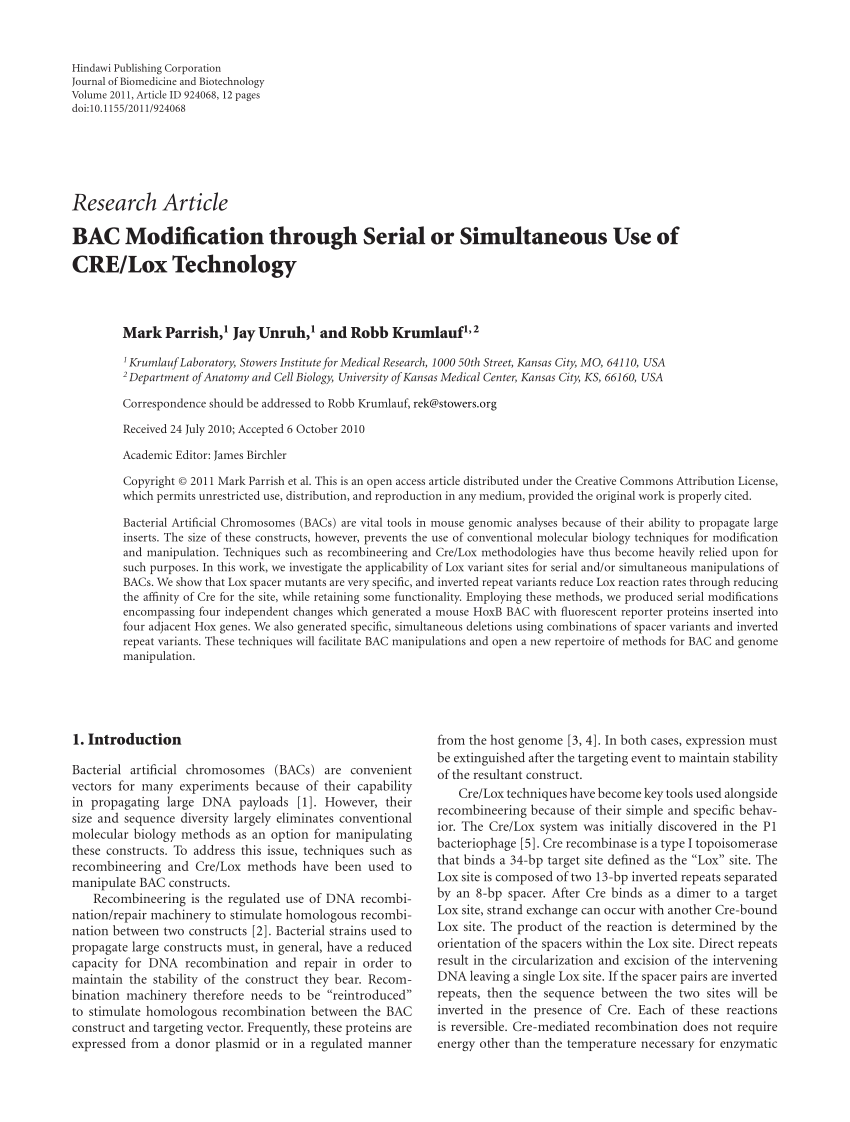Exe To Crx

Doc update : 27/04/2020
Software version : 1.0.4 - build 2020-04-27
Support : Icom, Yaesu, Kenwood, Electraft.
History :
- 1.0.4 : add Yaesu FT1000 serie support.
- 1.0.3 : update to serialport 8.0.7 lastest version of NODEJS serial port control, update certificat in order to remove SSL warning.
- 1.0.2 : service run in SSL mode (To prevent web browser problem with HTTPS website).
- 1.0.1 : add rotor/cw keyer in beta test.
- 1.0.0 : start project 04/2019.
CRX-COM is an NodeJs application, witch purpose to control your radio transceiver from your webrowser,
this control is made with websockets technologies, and serialport management over TCP.
CRX-COM server is control via CRX-RADIO-CLOUD websites : https://ham.crx.cloud/ and https://cb.crx.cloud/
If you want to install this system on your DXCLUSTER/WEBSITE, simply mail me i'll send you JS server package to install,
The code is 100% open-source.
You have 3 methods to do that :
DOCKER (all plateform ).
NODEJS ( all plateform ).
PACKAGES (64Bits).
I've build for 64bits plateform the NODEJS package into a ZIP file for LINUX, MACOS and WINDOWS.
- Simply unzip program and root it with root/administrator right needed for :
-> SERIAL PORT device operation,
-> NETWORK Server operation ( open and listen on port 9090 TCP on your computer ).
- To run, launch :
./CRX-COM-win.exe ( launch as administrator if needed ).
If you want you have also a WINDOWS INSTALLER see below.
On LINUX/MAC :
chmod +x CRX-COM-linux
./CRX-COM-linux
or ./CRX-COM-macos
-> For WINDOWS User, it run only on 64 Bits plateform.
-> Please accept FIREWALL opening port during the setup, it will open TCP 9090 on your network.
-> For MAC user and LINUX : these binary are generated on DEBIAN-LINUX / WINDOWS 10 plateform so it didnt work all time, if it's not OK, please use DOCKER or NODEJS install process.
- Windows installer - Windows no install,zip file. | - Linux no install, zip file. | - Mac no install, zip file. |
After install the program and run-it, please configure SSL PART ( see part 4 ).
The DOCKER method consist to run CRX-COM NODEJS server into a DOCKER container,
With this method, it will run into isolated brick, it very simple to manage the CRX-COM service,
Simply start/stop your DOCKER container.
I've create a DockerFile for this, here the setup process, if you dont already have DOCKER on your computer :
LINUX :
# apt-get update
# apt-get install docker
We can download Dockerfile and build image :
Single one line :
# rm -fr /tmp/crxcom/;mkdir /tmp/crxcom/;cd /tmp/crxcom/;wget https://project.crx.cloud/d/Dockerfile;docker build -t crx-com-docker:latest .;
Or step by step :
# rm -fr /tmp/crxcom/;
# mkdir /tmp/crxcom/;
# cd /tmp/crxcom/;
# wget https://project.crx.cloud/d/Dockerfile
# docker build -t crx-com-docker:latest .
Note that the Dockerfile use lastest source version : https://project.crx.cloud/d/CRX-COM-njs-lastest.tgz
How to install the plugin required to operate FOscam HD IP cameras with Google Chrome.
We can now run our DOCKER container :
For that, we have now 2 images installed :
# docker images
REPOSITORY TAG IMAGE ID CREATED SIZE
crx-com-docker latest 77f14ec91e13 7 minutes ago 319MB
mhart/alpine-node 12 e0c094882982 8 days ago 80.1MB
To run CRX-COM use this command :
# docker container run --privileged --publish 9090:9090 --detach --user=root -v /dev:/dev crx-com-docker
Here the map TCP port 9090 of our machine to the TCP 9090 of the container, because CRX-COM need serial port access,
we map our host /dev/ directory to the Docker container.
You can now control the container via theses commands :
# docker ps
CONTAINER ID IMAGE COMMAND CREATED STATUS PORTS NAMES
0c347df97b08 crx-com-docker 'node bin.js' 18 seconds ago Up 16 seconds 0.0.0.0:9090->9090/tcp youthful_goldwasser# docker stop 0c347df97b08
0c347df97b08
After install the program and run-it, please configure SSL PART ( see part 4 ).
For Raspberry it is here : https://project.crx.cloud/crx-com-rasb-ft817
You can also use DOCKER method see Docker method (2).
Note that this NODEJS method, will work on all plateform,
i've test NODEJS version 10,11 and 12.
First of all, you need NODEJS engine to run CRX-COM, you can download it here :
Windows :https://nodejs.org/dist/latest-v10.x/ (msi file).
Linux : (DEBIAN/UBUNTU/CENTOS) : via Digital-Ocean website tutorial.
Mac :https://nodejs.org/dist/latest-v10.x/ (pkg file).
Or choose manualy a version : https://nodejs.org/en/download/
Note, i build the app with lastest version (CRX-COM run with NODEJS version 10 to 12).
Download the CRX-COM NODEJS program :
Download CRX-COM NODE JS package here
or directly from GIT : https://git.crx.cloud/f4eyq/crx-com
Uncompress and install depandencies :
Now uncompress the package, and run this command into the CRX-COM folder :
$> npm i
This will install the NODEJS app.
Run the CRX-COM
Now you can run the CRX-COM ( before go to CRX Website ) and configure the software via the 'CAT' button on the CRX Website.
For info, you must run the command with root, because the program need access to serial device.
$>node bin.js
The server.js is launch via bin.js, it simply a little launcher !
Of course, you can build a little script :
#!/bin/bash
cd /your/path/
node bin.js
And into config.ini you can change the debug, and put program to silent mode,
you can also change the TCP port.
After install the program and run-it, please configure SSL PART ( see part 4 ).
CRX-COM use a self-signed certificate, valid to 2030, you need to setup this certificat only one time.
For next software update, the certificate doesnt need update on your computer certificats storage.
To remove all SSL WARNING from your webrowser :
-> Follow step 1 and 2.
-> If you dont want to do that go to step 3 ( note for OPERA WEBROWSER you need to do step 1 & 2 ).
For GOOGLE CHROME and FIREFOX you can ignore this step.
The better way is to do theses steps to remove ANY ssl messages.
Step 1 , import CRX certificate file :
Open an explorer to : C:Program Files (x86)crx-comsslcert or on LINUX into your sslcert installation folder.
Right clic on : cert.crt
Choose : install , you can choose actual user and clic on next button :
Validate by YES into the security warning, it a normal warning here :
Step 2 , set the name into your host file :
To remove any SSL warning to your webrowser, we have to map the NAME of the certificat with this IP ADRESS,
The name is : crx.com.lan by default, if you want to can generate another certificate with custom name (see gen.bash script into ssl folder).
So For WINDOWS open hosts file : c:windowssystem32driversetchosts
And put this value : ( 127.0.0.1 mean you run CRX-COM on your computer ).
127.0.0.1 crx.com.lan

Of course if you run CRX-COM on another computer on your LAN, simply change 127.0.0.1 by the remote computer IP adress.
Save the file ( in administrator mode ) , restart your webrowser , start CRX COM program.
Now you can go to : https://crx.com.lan:9090/ without any warning.
Go now to step 5 to configure now your radio-transceiver and IP information.
Step 3 , optional, only if you dont want to import certificate :
If you dont want to install certificate you will have to create security exception like this :
Now run your web-browser on : https://[COMPUTER IP/OR NAME]:9090/
=> accept security warning (about certificate, it's normal).
Normally you must see this message :
You can now launch CRX Website, and configure the CAT system part.
Step 5 , configure your radio-transceiver on CRX-CLOUD :
-> Put your name or IP adress ( crx.com.lan or 127.0.0.1 or your LAN IP),
-> Choose your radio transceiver, data bitrate, and clic on 'Save apply config, connect' button.
Now you can try it, go to dx-cluster, band map or logbook and try to clic-on a frequency.
Good trafic with CRX-COM !
PS: if you want to install CRX CAT-SYSTEM component on your website (dxcluster/logbook),
i can help you simply contact me on f4eyq ( at ) crx.cloud.